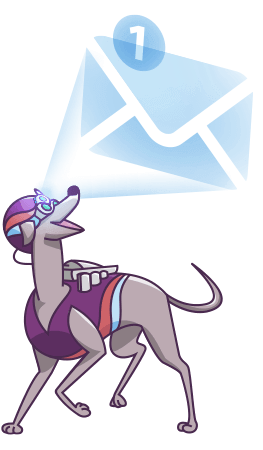FiboSearch presents analytics – our in-house tool to give you better insight into your customers’ search habits
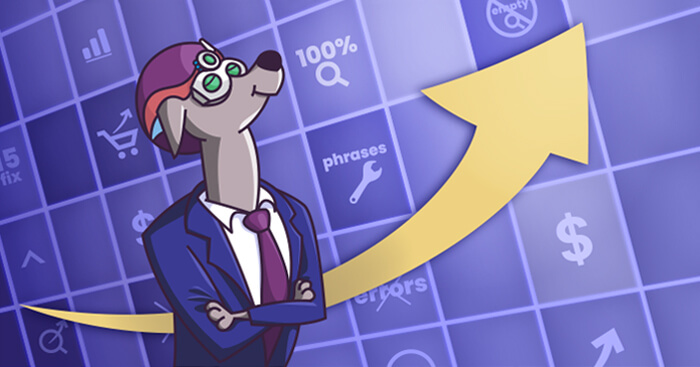
We can’t stress enough how important it is to know what your clients actually type into the search bar. Up till now, you had to resort to Google Analytics, even if you’d already started using FiboSearch. But as we promised, we took the matters into our own hands and built a custom tool for you. Here comes FiboSearch Analytics! You’re now given the freedom to provide your clients with the best search UX on the market and tweak the search engine based on analytical data – all in one tool!
For some of you this article might seem like deja vu – “Guys, you’ve already written about that!”. Well, this is partially true. We published an article on how important it is to measure and analyze your customers’ queries. The reason why we’re writing another piece is that we’ve fulfilled the promise we made in that exact post. We rolled up our sleeves and we’re proud to present FiboSearch Analytics. Consider this as your go-to tool to:
- Increase the numbers of orders by eliminating search phrases that don’t return any results
- Learn trending keywords by analyzing the results your customers are presented with, including autocomplete suggestions and the results page when hitting the Enter/Return key
- Check the state of your search system
In our opinion, our analytical tool lets you kill two (even more, honestly) birds with one stone. First and foremost, it’s a great analytical tool, built specifically for WooCommerce. It’s a very convenient and precise tool to help you find trending keywords. Moreover, fine tuning your search engine based on this data will help you tweak your store to suit your customers’ needs. Secondly, our Analytics is customly built to flawlessly merge with FiboSearch. Checking and constantly working on your search engine efficiency is essential if you want to deliver only the best possible solution to your clients. And last but not least, it works directly from our plugin. It’s very convenient and allows you to part ways with any external plugins or software solutions. FiboSearch Analytics is free for both FiboSearch Free and Pro. Further details on how to enable Analytics and how it works under the hood can be found in Let’s start analyzing section of this article.
Analytics resides conveniently in a tab in our plugins settings panel. Let’s have a look at how FiboSearch Analytics looks right away:
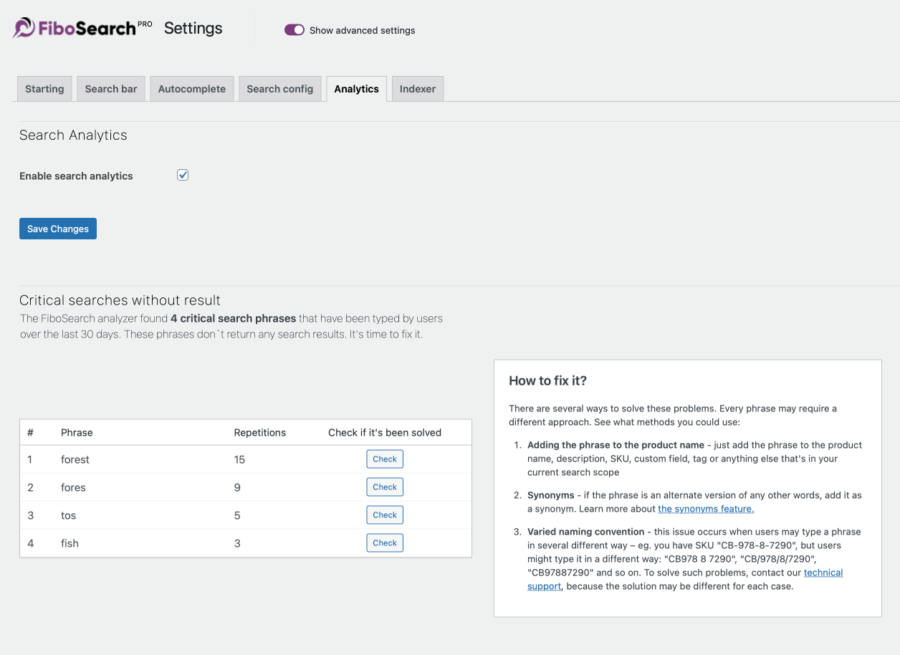
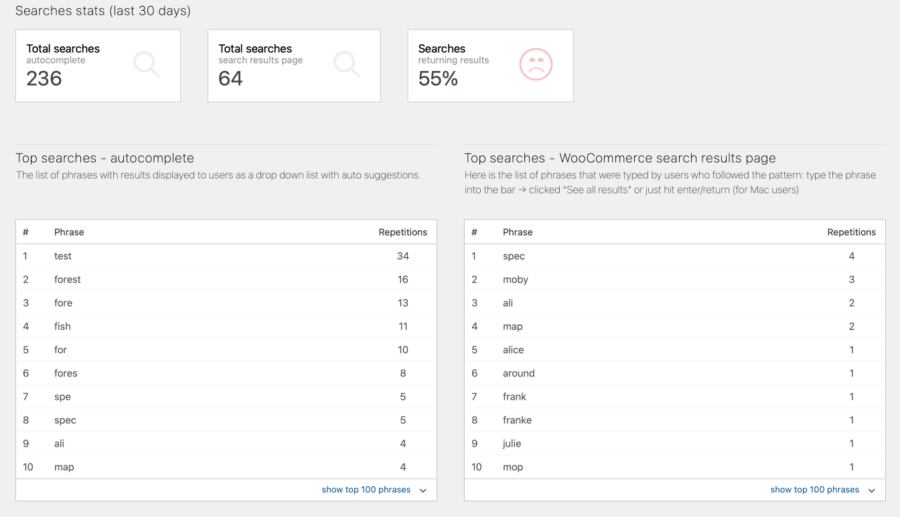
We’ll describe every feature in detail throughout this article, especially in the “Modules” section. Today’s agenda:
- Identifying the problem
- Most common problems with search queries
- Let’s start analyzing
- Modules
- Config & troubleshooting
- Recap
Identifying the problem
First and foremost – why should you check what your clients type into the search bar? Unfortunately, clients’ queries are left unfulfilled to a truly terrifying degree. No matter the reason, the one who suffers the most is you, as the store owner. A query with 0% results or autosuggestions makes customers confused and annoyed. Remember, the onus is always on you to provide only the best possible UX throughout your store.
To put it simply, you have to know what your clients are looking for so as not to lose sales.
Up to this point you had to resort to 3rd party solutions – namely, Google Analytics. We’ve
written an in-depth piece on how to use Google Analytics alongside FiboSearch.
Analyzing your customers' queries and how to use FiboSearch with Google Analytics
That was, of course, a step in the right direction. Now, please consider FiboSearch Analytics as an improved and more user friendly tool, built with WooCommerce in mind. As we’ve mentioned, Analytics is neatly located among tabs directly available to you in the FiboSearch → WooCommerce settings. It’ll help you measure what matters to you, all from one already familiar panel.
We should underline that our Analytics is aimed only at helping you analyze phrases typed into the search bar. In contrast to Google Analytics, it doesn’t store any customers’ or orders’ data for further analysis.
Moving on, let us present our plugin with some real-life examples to give you an idea of its true power and familiarize you with some fundamental features.
The most common problems with search queries
As you might have thought, the list of most common search-related problems is terrifyingly long. What every store owner dreams of is a plenty of customers making plenty of orders – a nice simple scenario, right? Let’s assume that you have a steady flow of customers visiting your website and really wanting to buy something from you. In our mockup store, The Bookstore Online, of course this means books, magazines, etc., but the common mistakes are not really branch specific. We’ve identified most of them and divided them into a few theme-blocks:
We don’t want to multiply entities beyond necessity and we’ll just quickly recapitulate on what we’ve more thoroughly described elsewhere. Please use the links above to skip to direct paragraphs in our long detailed piece.
Each paragraph focuses on describing a different category of problematic phrases typed by customers into the search bar. The categories comprehensively present both the nature of the problem and when it occurs, as well as ways to tackle it. We’ll use these examples to show you how FiboSearch Analytics works and what great improvements you can make with just a few clicks to fix issues with search UX in your store.
Let’s start analyzing
FiboSearch Analytics is conditionally available for v1.18.0 and globally for v1.19.0 and newer versions of our plugin. To display the Analytics tab in the plugin settings for v1.18.0, you have to add a PHP constant to your wp.config.php file:
define('DGWT_WCAS_ANALYTICS_ENABLE', true);
Please remember to add this line before
/* That's all, stop editing! Happy publishing. */
line in the wp.config.php file.
Then, navigate to WooCommerce → FiboSearch → Analytics (tab) -> enable search analytics tab → click on “Enable search analytics” checkbox → Save Changes
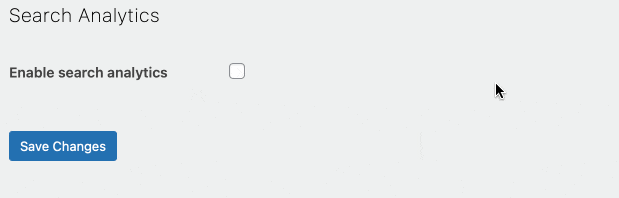
After saving the settings, a table named {prefix}dgwt_wcas_stats will be created in the database, to which all search records will be saved.
Data used for the Analytics will be stored for 30 days only. Your WordPress environment will automatically delete older records. This design prevents the table from forever expanding.
Modules
Critical searches without result
The first of the modules that you’ll see after opening the FiboSearch Analytics tab will be Critical searches without results. We’ll go into this in more detail as this is the cornerstone of the whole Analytics feature.
Let’s begin with an overview of what the “‘Critical…” module is. This module will give you a deep insight into the most common problematic phrases that your customers type into the search bar in your store. It sits conveniently on top of the Analytics tab, right under the introductory on/off check. The core of the module is a list of phrases.
Note that phrases presented in the list differ and are store-specific, based on what your clients actually type into the search bar. In our case these are slight deviations from items in our store, most often book titles. We purposefully distorted search queries so the list will include an exhaustive set of common problematic phrases that clients might type.
A single phrase will be included on this list when it has been searched for at least three times. To put it simply, if someone searched for “msp” three times instead of “map” during the last 30 days in The Bookstore Online (our mockup store), the phrase will be present here:
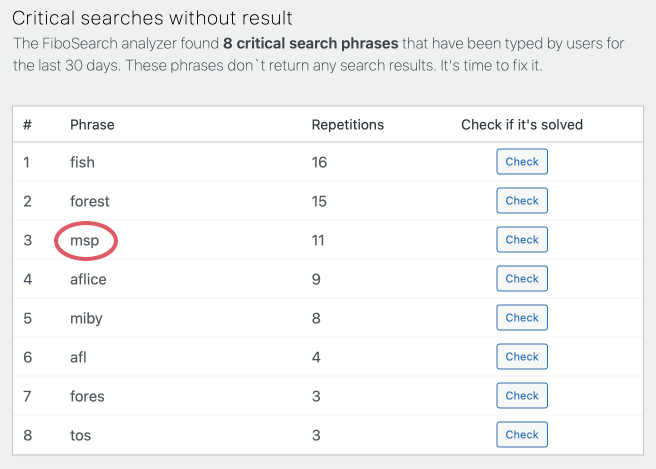
A global look at the module:
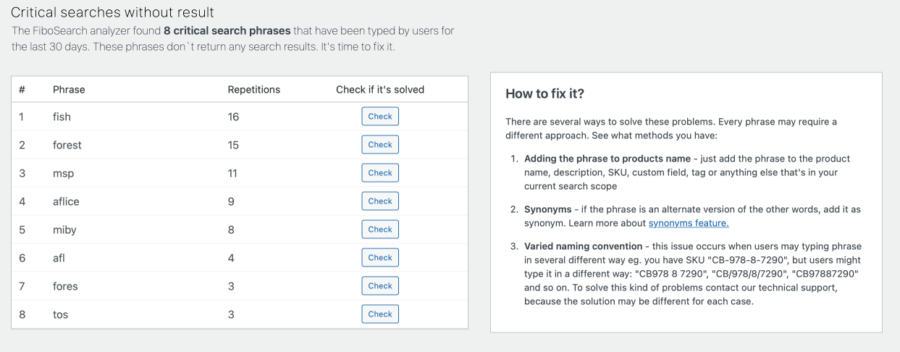
Let’s take a look and tackle all the features one by one.

Title + the introductory sentence – a quick reminder of the purpose of the module and an incentive to improve problematic phrases. It contains a dynamic element that returns the exact number of phrases detected in your shop within the last 30 days.
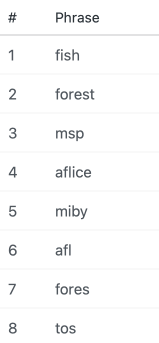
A list of phrases returned as critical within the last 30 days. They are sorted with “the most common on top”.
Please note that a single phrase will be included on this list when it has been searched for at least three times. To put it simply, if someone searched for “fosh” three times instead of “fish” and typed that query 3 times – it will go on the list right away.
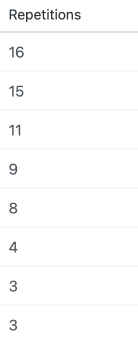
How many times customers searched for a critical phrase.
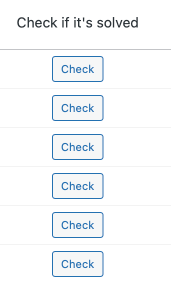
A simulated check button to make sure that the phrase in question has already been fixed. You can, of course, check the phrase from the search bar on the frontend, but this button saves you time and effo
Please proceed with phrases from top to bottom – the most frequent repetitions are the top ones, so they’re the most urgent to be resolved. Our recommended flow for correcting the phrases is to open Analytics → find problematic phrases → fix them accordingly to the most common mistakes and solutions described above → check the phrase → resolve or repeat the two previous steps
After hitting “check”, you’ll be presented with one of three states: Poor or Perfect or Can’t check the status. We’ll describe them step by step, starting with the least desirable.
- Poor! Still this phrase doesn’t return any results. Learn how to fix it.
Look up the info box to the right and get all the solutions needed to solve your case.

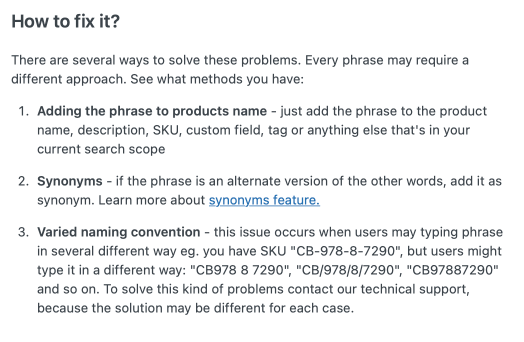
The text that you see in the box, just for your convenience if you want to copy-paste it elsewhere:
There are several ways to solve these problems. Every phrase may require a different approach. See what methods you could use:
Adding the phrase to the product name – just add the phrase to the product name, description, SKU, custom field, tag or anything else that's in your current search scope
Synonyms – if the phrase is an alternate version of any other words, add it as a synonym. Learn more about the synonyms feature.
Varied naming convention – this issue occurs when users may type a phrase in several different way – eg. you have SKU "CB-978-8-7290", but users might type it in a different way: "CB978 8 7290", "CB/978/8/7290", "CB97887290" and so on. To solve such problems, contact our technical support, because the solution may be different for each case.
- Perfect! It’s sorted. This phrase returns X products. If you think the problem has been resolved, click here to exclude the phrase from this list.
In this state, everything is smooth sailing. You can, as you are prompted to, exclude the phrase from the list by clicking on the “Mark this phrase as resolved” button.
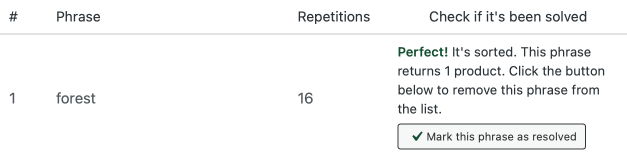
- Can’t check the status. The search index hasn’t been completed. Go to the Indexer tab and wait until the search index is completed.
To help you with this, we’ve added a button that transfers you right away to the indexer. Just click “Check the indexer status” button
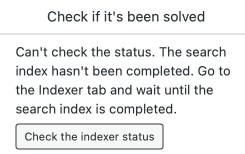
Important notice: this status is viable for FiboSearch Pro users only. The free version of our plugin doesn’t use an index.
Here’s how the box mentioned in the last point looks. Here you are given some info on how and what to improve in order to fix problematic phrases.
For even more information, please revisit The most common problems section and the links provided.
To put things into perspective and give the best possible tutorial on how to use this critical part of Analytics, we’d like to round off this section with a real-life example. We’ll analyze how this module works, review all the features once more and give you some easy to follow, step-by-step hints to interact with it.
From the The most common (…) section we know what mistakes most notoriously generate no-results queries. We picked the synonym issue to show the module in action. We’ll show you a print screen of a no-results query, analyze it, improve and check if everything works.
Please consider this as a synthesized workflow you can apply to every problematic phrase:
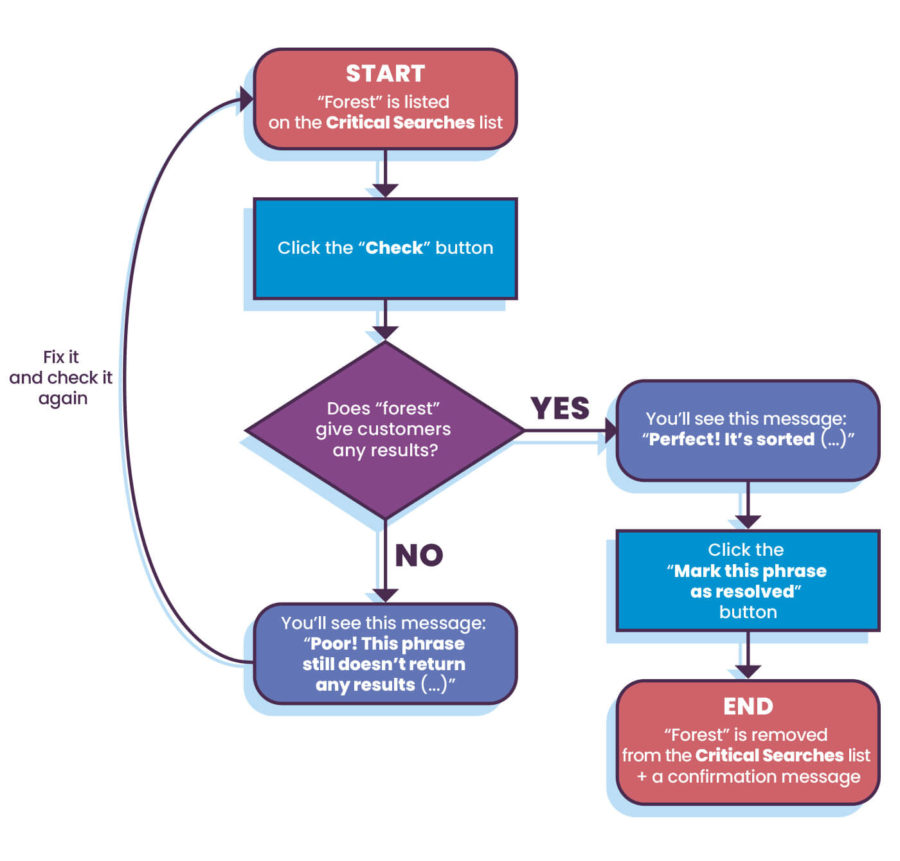
Ok! We’ll use an example from our mock-up shop, The Bookstore Online.
User A heard from a friend about a book in your online bookshop. The problem is: they don’t remember the whole title. They vaguely remember that the action takes place in a forest, so they decide to search for that keyword. Unfortunately, the title of the book is Snow White or the House in the Wood and the keyword they typed into the search bar is missing. The result is an unfulfilled search query.
In short:
Customer A → your store → search query → missing keyword → unfulfilled query
Believe it or not, this is a real-life example. The customers tend to know only one keyword and try to find the right product by typing it. According to Thesaurus The 'forest/wood' example in Thesaurus , a very common synonym of the word forest is wood or the plural form. Thanks to the analytics we mentioned earlier, by now you know exactly which search queries were unfulfilled because the customers used a synonym.
Let’s find out if the module will be of help to resolve this case. As we mentioned earlier, there have to be at least 3 entries with no-results for it to appear on the list. For our example, or if you choose to try it for yourself, we simply copy-pasted the phrase 3 times into the search bar.
To begin with, open WP dashboard → WooCommerce → FiboSearch → Analytics tab → scroll to “Critical searches” module
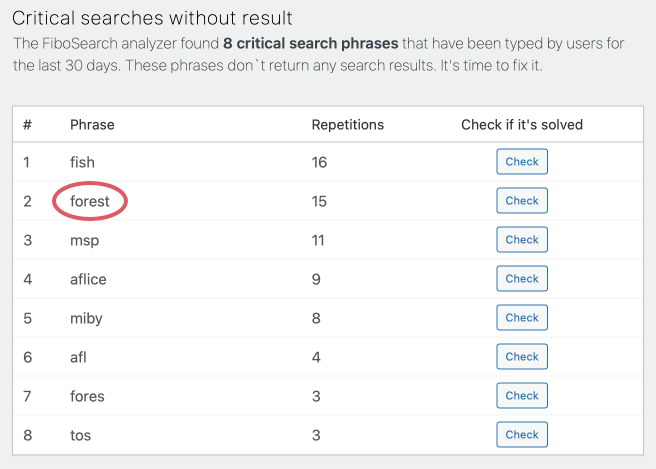
Here, you should see a full list of any no-results phrases indexed for your store. In our case it’s a mixed bag of odd phrases. A quick side note: if there are no phrases indexed for your store in the last 30 days, you’ll be prompted with this text:
Fantastic! The FiboSearch analyzer hasn't found any critical search phrases for the last 30 days.
Let’s check if the phrase has been fixed yet. To be honest, we know that it hasn’t been resolved at this point 🙂

As you can see, we got a Poor! result. At this point we assume that you’re already familiar with the concepts of the most common problems and ways to tackle them. Here is a quick direct link to the section on synonyms – we’ve built our synonyms list in the background and the below prints and descriptions are made according to that.
To fix a phrase, please navigate to FiboSearch’s Search config tab → scroll down to Synonyms
Here, you can add a list of synonyms of the problematic phrase. We’ll add a list consisting only of two words, “forest” and “wood”.
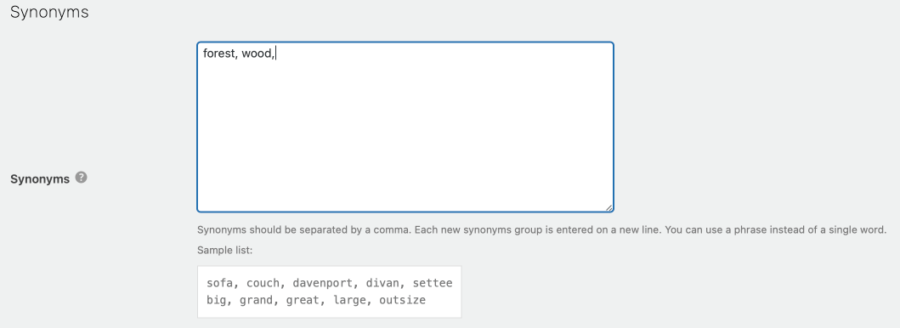
As prompted, separate each synonym with a comma and start every list on a new line. As simple as that.
Please remember to save the settings at the bottom of the Search config tab. The index will rebuild in the background and you’ll be ready to finish the whole process.
To move on, it’s high time to check it one more time. Let’s do it:
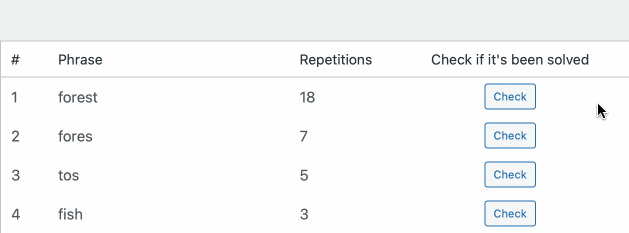
As highlighted under the “check” button – perfect! Now, when your customers search for a book that contains either of the words from the synonyms list, they will get a good result. Now, let’s clear the phrase from the “Critical searches without results” list. All you need to do is to click the “Mark This phrase as resolved” button!
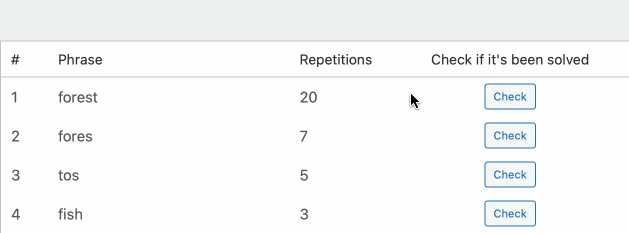
You’ll be prompted with a “This phrase has been solved!” info box. To double check the whole process, let’s have a quick look at the frontend. We’ll go old-school and actually type the phrase into the bar.
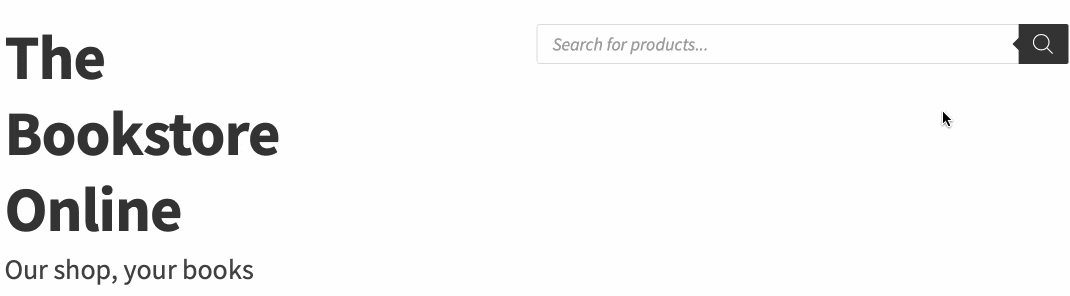
Finally, you can also see the title of the book in question. We’ve been talking about the “Snow White or the house in the Wood” all the time, just couldn’t find it anywhere. Now, thanks to Analytics we’ve fixed the phrase, and typing “forest” into the search bar gives us what we want!
Searches stats in short
Moving down the Analytics tab, you’ll encounter the next module – Searches stats (last 30 days). As its name is really self explanatory, let’s take a brief look first:
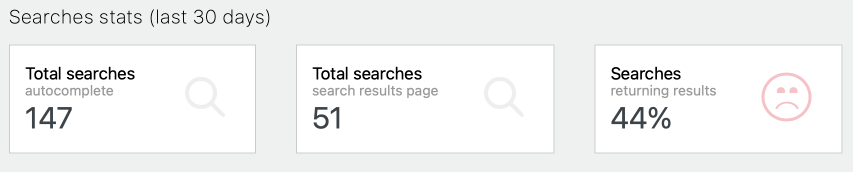
Here, you can quickly scan the most important global search statistics:
- Total searches autocomplete – the number of total searches made by your customers, who were offered any kind of autocomplete during the process
- Total searches search results page – number of searches that offered the customer a relevant results page
- Searches returning results – number of relevant searches (autocompleted, returning results page, etc.)
Top searches – autocomplete
The list of phrases with results displayed to users as a drop down list with autosuggestions.
The next module in Analytics is Top searches – autocomplete. Once again, the module consists of a list of the top 100 pages that, once typed, offered the customer an autocomplete of any sort. Here’s how the module looks:
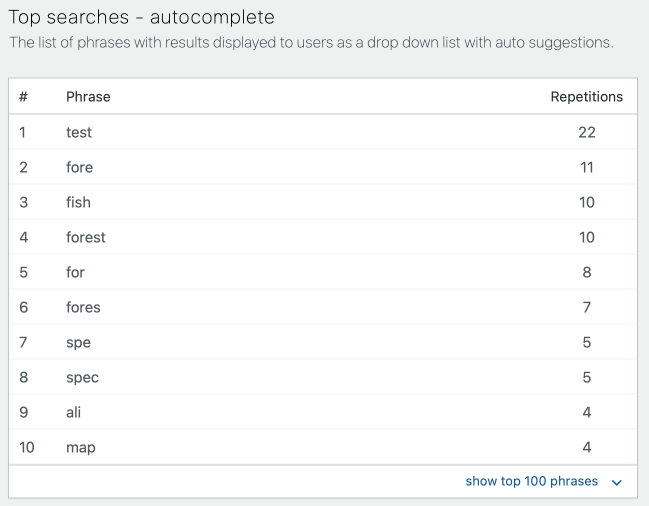
Phrases and Repetitions correspond to those from the Critical searches module. In the right bottom corner of the box you see a highlighted command to “show top 100 phrases” and a chevron pointing down. Just click on it if you want to list all the top 100 phrases from your store. It’s hidden behind the link just for convenience and to save scrolling space.
Top searches – WooCommerce search results page
Here is the list of phrases that were typed by users who followed the pattern: type the phrase into the bar → clicked “See all results” or just hit enter/return (for Mac users)
Finally, the last module in Analytics is Top searches with results (search results page). As you might have guessed, here is the list of all phrases that showed the customer a search results page with results of any kind. A quick look:
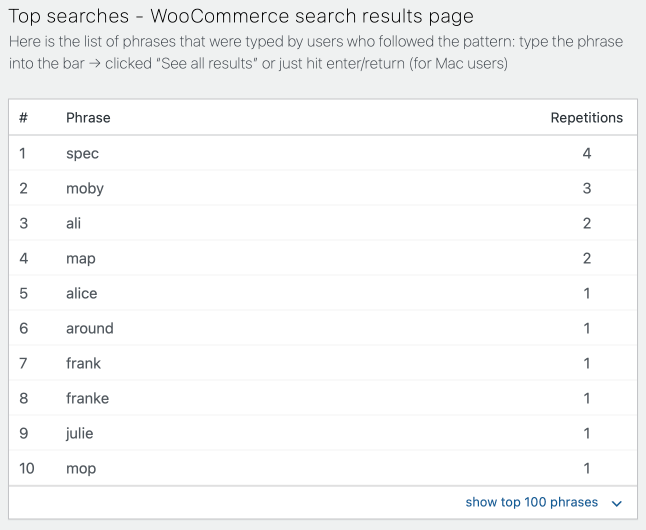
Again, you can expand the list to show the top 100 phrases for your store.
It’s also worth noting that you can optionally disable all additional modules, except for “Critical searches”. To do so, please add this line of code to your wp-config. php file:
define('DGWT_WCAS_ANALYTICS_ONLY_CRITICAL', true);
Go to the directory fibosearch and create an empty index.php. The path should be fibosearch/index.php.
That’s it! We think that just about covers every module in detail. The key one is of course the “Critical searches” module, as it helps you to actually work on problematic phrases and improve your store.
Config & troubleshooting
How to shorten stored data lifespan (e.g. from 30 to 14 days)?
As we’ve mentioned earlier, data used for the Analytics will be stored for 30 days only. But for some stores, especially ones with huge amounts of customers and search queries, we come up with a solution to shorten the search data lifespan. To do so, add this constant to your wp-config. php file:
define('DGWT_WCAS_ANALYTICS_EXPIRATION_IN_DAYS', 14);
Of course, please replace “14” with the number of days that you want the data to be stored.
How to restrict stored data only to critical searches?
Additionally, you can disable storing data from all modules except for “Critical searches” Just add this line to your wp-config.php file:
define('DGWT_WCAS_ANALYTICS_ONLY_CRITICAL', true);
This way, only no-results phrases will be added to your database. Most importantly, these are the phrases that you ultimately want to fix. What’s more, these occurrences are far less frequent than satisfactory search queries. Thanks to those tweaks your table can be fine-tuned to serve your store’s purpose and workload.
Solution for tables that reached 100 000+ records
Reaching 100 000 records in the table will result in the appearance of the Troubleshooting tab in FiboSearch settings. This is how it looks:
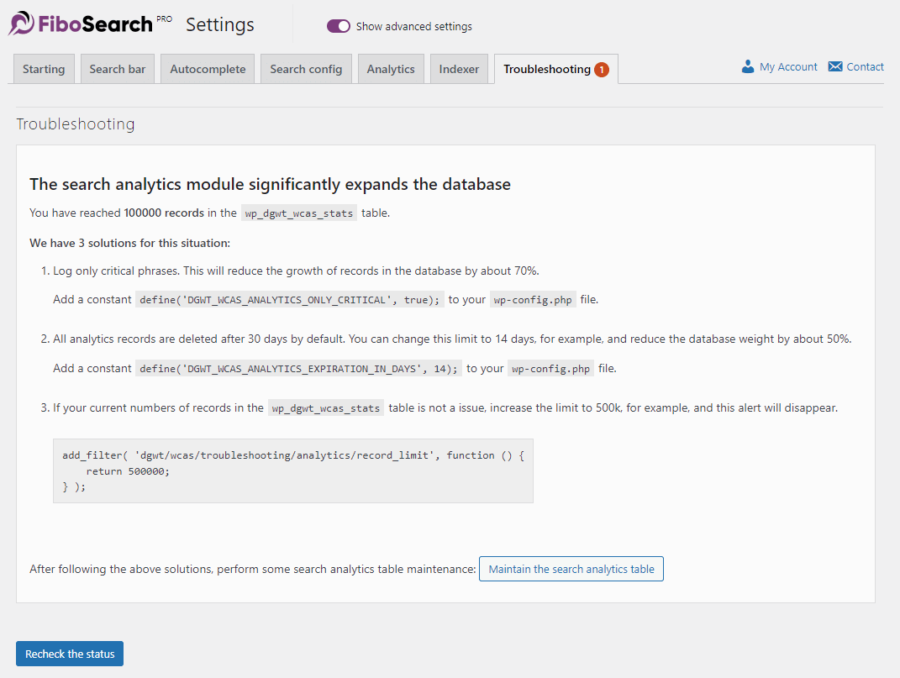
To solve this problem, we offer three solutions. On the print screen, numbers 1. and 2. correspond to the first two points in this section of the article. Just scroll a few lines above and learn how to log only critical phrases or shorten the lifespan of stored data.
To go berserk and really do everything that’s possible, you can increase the limit for stored records.
add_filter( 'dgwt/wcas/troubleshooting/analytics/record_limit', function () {
return 500000;
} );
ⓘLearn how to add this snippet to your WordPress.
If 100k records in wp_dgwt_wcas_stats table is not an issue, increase the limit to 500k, for example, and this alert will disappear.
Maintain the search analytics table – if you’ve made any changes to the table, for example by changing the data lifespan from 30 to 14 days, click this button to manually force a table rebuild; otherwise, the table will rebuild at noon each day
Recheck status – if you’ve deleted any records, please click this button to recheck the troubleshooting status; if the process was successful, the whole troubleshooting tab will disappear; otherwise, the tab will still be displayed – make further improvements and recheck the status again
Debug page
In case you ever want to clear all of the data stored in Analytics, please head to the Debug page and hit the “Delete all records” button.
As for now it’s only available for Pro users – it will be available for both Free and Pro users with the v1.19.0. version of FiboSearch.
To enter the Debug page, please copy-paste this URL into your browser and replace your domain.com with you store’s address:
yourdomain.com/wp-admin/admin.php?page=dgwt_wcas_debug
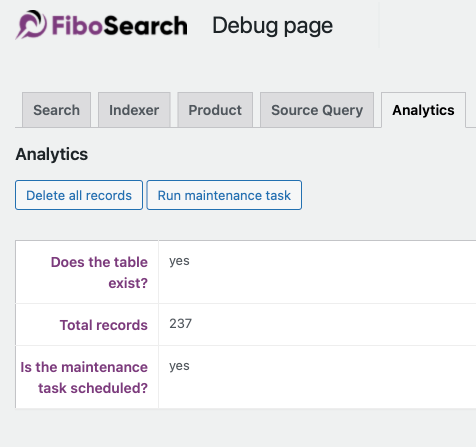
All the Debug Page Analytics tab in detail from top to the bottom:
- Delete all records – physically remove all stored data from the table
- Run maintenance task – force the table to rebuild, instead of waiting for a periodical maintenance
The rest of the points are self-explanatory and display results according to the settings.
Recap
To summarize, we want to emphasize that analyzing your customers’ queries is crucial when it comes to running a successful e-commerce. Make use of FiboSearch Analytics to better understand what your customers want to buy and what obstacles stop them from doing so. Finally, this is another tool in your arsenal to boost your sales.
Let’s analyze (no pun intended) what we hope you’ve learned from this article:
- What FiboSearch Analytics means, where to find it and its overall design
- How no-results queries hurt your sales
- The most common mistakes that your clients type into the search bar
- Where to find further answers: links to our previous articles with detailed, thorough solutions to tackle the most common problems
- FiboSearch Analytics 101: how to turn it on, what FiboSearch versions support it, how and what data is being stored
- Detailed description of modules:
- Critical Searches without results – the cornerstone of Analytics;
- Come here to analyze searches properly and tackle no-results queries
- Learn how to analyze particular phrases
- FiboSearch Analytics in action – analyzing a singular synonym-related mistake and fixing it
- Simplified workflow presented in a graphical form – a sort of “FiboSearch Analytics algorithm”
- Searches stats in short – a handy table presenting global search stats for the last 30 days
- Top searches – autocomplete – here you can see a list of the most common phrases which, when typed into the search bar, offered your customers an auto suggestion of any sort
- Top searches – WooCommerce search results page – a similar list of common phrases that your customers typed into the bar that yielded a search results page
- Critical Searches without results – the cornerstone of Analytics;
- Config & troubleshooting – what problems you might encounter when using Analytics and how to handle them
- How to shorten the stored data lifespan (e.g. from 30 to 14 days)?
- How to restrict stored data to critical searches only?
- Solution for tables that have reached 100 000+ records
- How to use Debugger mode
We hope that you’ve enjoyed reading this article. As always, our goal was to give you some useful tools and insights that will help you boost your sales. Please consider subscribing to our Newsletter – we’ll be happy to send our latest articles directly to your inbox.
Kind regards,
FiboSearch Team