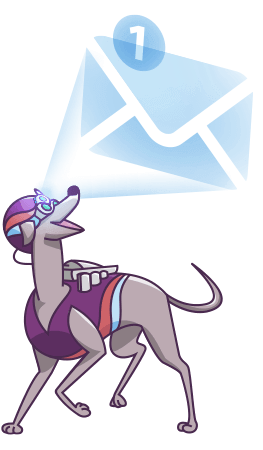Lack of queries insight really hurts your sales
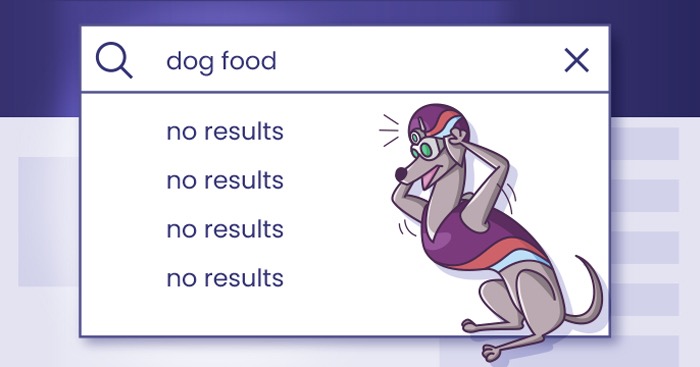
One of the greatest things about e-commerce is that, from an owner’s point of view, you can know exactly what your customers search for. There are plenty of custom analytical and diagnostic tools, accompanied by tons of research and data. But what happens when your clients don’t know the exact model of the item they want or simply… make a typo?
Surprisingly and unfortunately, these problems are the most frequent for virtually any product category. It is, in actual fact, really easy to recall such an event from anyone’s practice of online shopping. Just cast your mind back to that time when you wanted to quickly print off some reminder to put on your fridge, only to find that the ink cartridge had run dry. Already slightly despondent, you went online and tried to find a Brother DCP-L2520DW ink replacement. You could’ve sworn that last time it was right there, in the exact same shop you always pick to restock office accessories. But this time was different – the replacement was nowhere to be found. You scratched your head, frustration already sky high.
You might’ve asked yourself “What’s wrong with this store?” I’d better trust good old Google search and find one that actually suits my needs.
Well, we bet dollars to doughnuts that the last thing that came to your mind was to actually add a hyphen, right? Unfortunately, that was absolutely crucial to find the product. Apparently, Brother DCP-L2520DW was somehow different from Brother DCPL2520DW
This whole scenario sounds like a clients’ worst nightmare, and rightfully so! But shouldn’t it actually be yours? You, as the store owner, should take every precaution to prevent events like that from happening.
Firstly, you’ll put your customers more at ease, and give the whole experience a pleasant flow. Those customers will likely come back, and with some luck – spread the word about your store. But even more importantly, you’ll know what and how you sell. We want to show you what tools and techniques you can use to measure what your customers search for – and if their queries bear fruit. Without this kind of insight you’re out in the woods every time someone buys something from you. You can only determine the overall quantities and cash flow, but not much else. Here we want to strengthen your knowledge about your user queries and what they tend to be accustomed to while searching for products. Finally, you’ll be able to direct your clients towards buying the products you want to sell to them. Maybe sometimes you wonder:
Why is there a huge spike in those ink cartridge sales?
We don’t want to frustrate or disorient you. As with every business, there are some pitfalls that can be avoided quite easily. Today’s agenda is:
But first – let’s measure things up
As we’ve mentioned above, what customers actually type into your search bar is easily overlooked. We assume that by now you’re really curious – and so were we! But before you can start taking any precautions, you have to know precisely what to change.
FiboSearch Analytics
To help you analyze your customers queries, we’ve built our custom tool — FiboSearch Analytics. Maybe we lack some ingenuity in the naming department, but we’ve delivered in every other aspect. Consider FiboSearch Analytics as your go-to tool to:
- Increase the numbers of orders by eliminating search phrases that don’t return any results
- Learn trending keywords by analyzing the results your customers are presented with, including autocomplete suggestions and the results page when hitting the Enter/Return key
- Check the state of your search system
First and foremost, it’s a great analytical tool, built specifically for WooCommerce. It’s a very convenient and precise tool to help you find trending keywords. Moreover, fine tuning your search engine based on this data will help you tweak your store to suit your customers’ needs. Secondly, our Analytics is customly built to flawlessly merge with FiboSearch. Checking and constantly working on your search engine efficiency is essential if you want to deliver only the best possible solution to your clients. And last but not least, it works directly from our plugin. It’s very convenient and allows you to part ways with any external plugins or software solutions. FiboSearch Analytics is free for both FiboSearch Free and Pro.
From v1.19.0 onwards, our tool resides conveniently in a tab in our plugins settings panel. Let’s take a look right now at how FiboSearch Analytics looks:
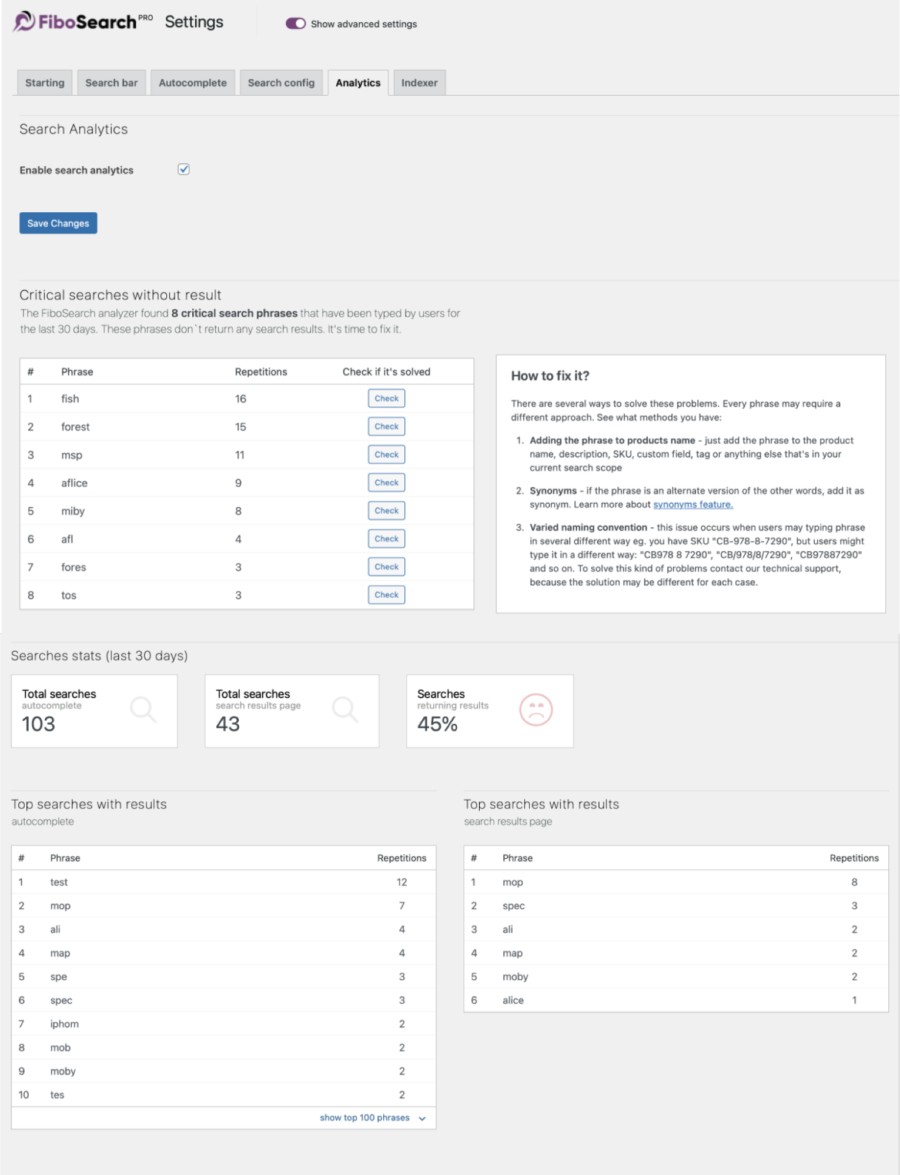
Google Analytics
To kick-start, maybe you’ve already read a short article on Google Analytics in our documentation and you are already familiarized with this topic? Of course, it’s best known for its potential to track and measure users’ flow through websites and it’s often used for SEO-purposes. But this doesn’t reflect its full potential and we want to squeeze more juice from it right now.
The benefits are:
- You can see all queries typed by users that don’t return products. To increase sales you have to correct the product names or descriptions to include these terms.
- You can better understand your customers by analyzing what they type in the search engine.
- You can check which products are most often searched
- You can check which products aren’t being searched and why
To begin with, and for those of you who are not familiar with Google Analytics or don’t have it installed on your websites, we encourage you to read these official guidelines. Do this before we proceed – and so that you can keep track of what your customers type into the search bar.
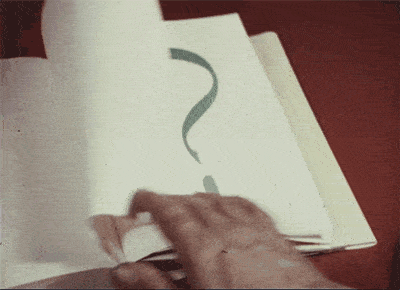
Assuming you’re now good to go, let’s start some serious Googling. FiboSearch sends custom events to Google Analytics. There are two categories of events:
- Autocomplete Search with results
- Autocomplete Search without results
Luckily enough, the features are ready out-of-the-box in Analytics. They only require the GA tracking code installed on your website – here’s how to do so Please read further on that topic on official Google Support page if you haven’t done so already.
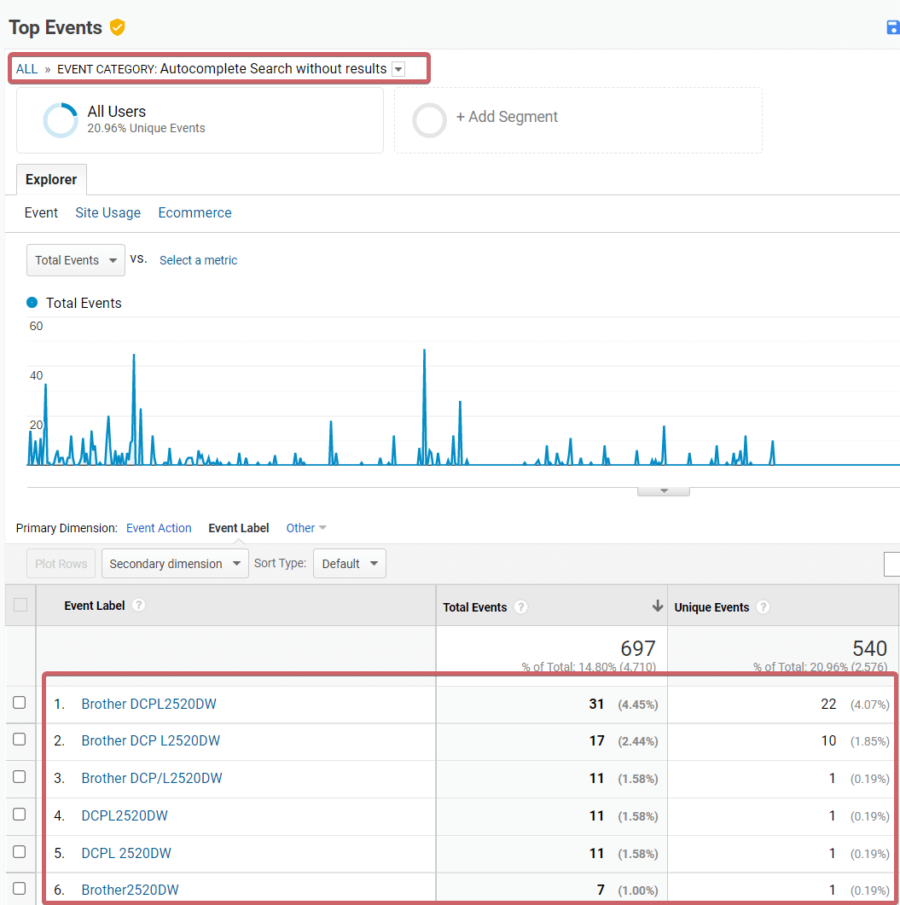
Here, we’ll continue with Google Analytics. Once again – for details on our Analytics, please visit our blog post and dive into the details.
Why did it all go wrong?
Intro
We hope that up until this point it has all been smooth sailing for you. Our own experience with Google Analytics was really straight-forward overall and we were able to set up things quickly.
We want to continue the article at the same pace. We’ve recognized the most ubiquitous and irksome problems with search queries and divided them into 7 categories:
We’ll adopt the same methodology as with all our articles: real-life examples and real-life solutions, accompanied by screen shots to give you a visual hint at what’s going on behind the scenes.
Watch out, search bar, we’re coming for you!
Synonyms
The very first search-related problem that might pop into our minds is synonyms. What do we mean by that? Let’s analyze an example:
User A heard about a book from a friend and is really curious about reading it. They decide to search for the book in your online bookshop. The problem is: they don’t remember the whole title. A vague memory is that the action takes place in a forest, so they decide to search for that keyword. Unfortunately, the title of the book is Snow White or the House in the Wood and the keyword they typed into the search bar is missing. The result is an unfulfilled search query.
To show it in a synthesized form:
Customer A → your store → search query → missing keyword → unfulfilled query
Believe it or not, this is a real-life example. The customers tend to know only one keyword and try to find the right product by typing it. According to Thesaurus The 'forest/wood' example in Thesaurus , a very common synonym of the word forest is wood or its plural form. Thanks to the analytics we thoroughly described on our blog – more than once – by now you know exactly which search queries were unfulfilled because the customers used a synonym.
It is crucial to cross out the term “wrong word” from your lexicon right at this point. It is not up to users to type the right query – the onus is on you to provide them a search experience that helps them find the right products. Up to this point, the whole pressure has been on the customers to type exactly what you expected . Right now we want to show you how to bring in synonym lists.
To begin with, let’s open your dashboard panel. From there, navigate to WooCommerce → FiboSearch → Show advanced settings (a toggle switch at the top of the page, next to the FiboSearch banner) → Search config. Right there you can find the Synonyms section (you might have to scroll a bit, depending on your screen size).
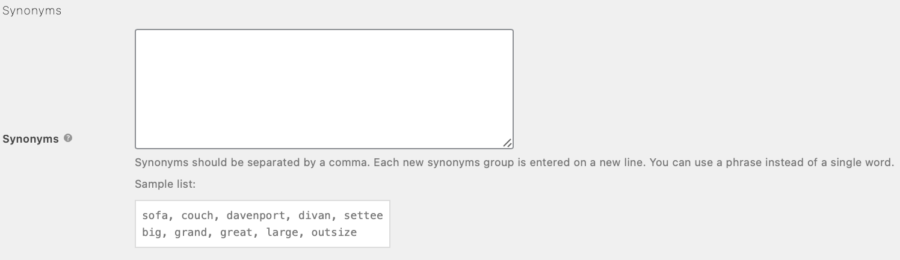
Within the section there is a box where you can put all the necessary synonyms specific to your shop. As it reads under the input box,
synonyms should be separated by a comma; each new synonyms group is entered on a new line. You can use a phrase instead of a single word.
Great. Let’s see how using synonyms will help us in the forest vs woods case. First, we’ll simply type synonyms of forest into the box and then check the results at the front-end. Please remember that the keyword has to be included in the list!

Bear in mind that once you’re done making those changes, save FiboSearch settings – the index will rebuild automatically.
So far so good. Now we’re ready to see if anything changes on the front-end.
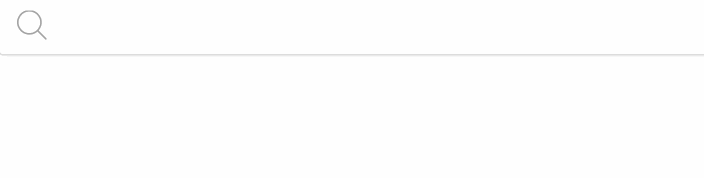
Bingo! Whenever customers search for any of the words from your synonyms list, they’ll come up with the right product. The only difference is, as you can see, in the highlighted word. As wood is 100% within the product name according to the keyword, our search engine automatically highlights it. The keyword forest, on the other hand, is nowhere to be found within the original name – the engine throws the results back without any highlighting. Voila! Now you know how to improve your store with synonyms lists and give your customers a free hand.
Misspelling
The next item on our list is the problem of misspelling. As you might’ve expected, this occurs every time when customers misspell or make a typo when searching for products. We’ll analyze this example by taking the famous Frankenstein by Mary Shelley. And by the way, we had to triple-check to get the title right!
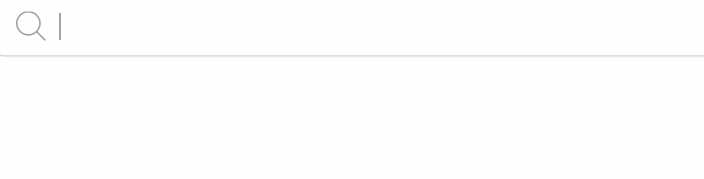
Here the search comes up trumps right away. The customer typed the title according to the name in your shop ( bibliographically correct, as well). Now let’s see what happens when a customer makes a typo:
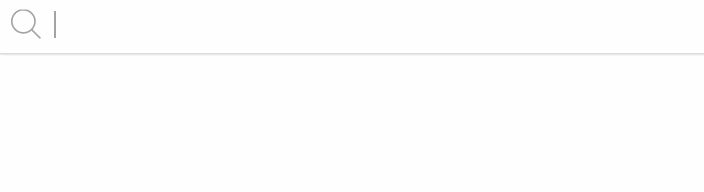
As you can see, here the customer made a typo towards the end of the title. But nevertheless in both cases the query produces a result. To achieve such outcomes, you have to implement a feature called Fuzzy Search in FiboSearch Pro. Please follow the steps:
FiboSearch → Search config → Fuzziness
There, you can pick one of three modes: Soft, Normal and Hard. As it reads in the dashboard, Fuzzy Search More on that in our documentation returns suggestions based on likely relevance, even though a search keyword may not exactly match; e.g. if you type iphome you get the same results as for iphone.
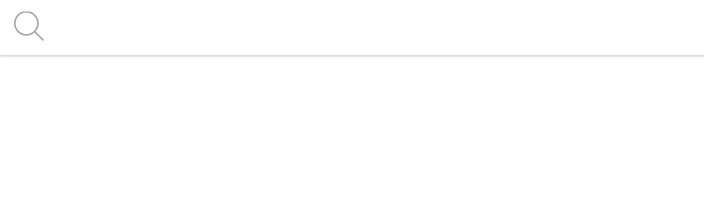
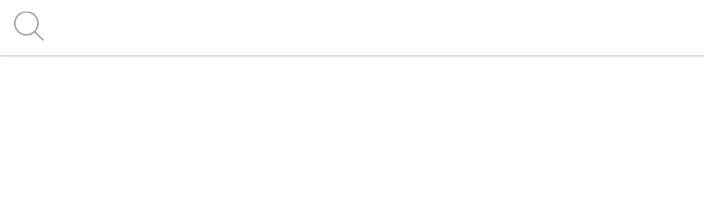
We hope that the Frankenstein and iPhone examples were graphic enough to convince you to use Fuzzy Search throughout your store. Please, read our thorough article on Fuzzy Search implementation – a walkthrough in our documentation.
Refer to this source every time you’re in doubt!
Naming conventions
Now it’s time to talk about an example analogous to the replacement inks case we described in the introductory section. We’ll use a custom field with ISBN numbers – please read our brilliant article on ACF Integration if you haven’t read it already! In short, ISBN is a unique number that is assigned to every published book. It consists of 13 digits in various combinations, that are usually grouped by up to 5 numbers and divided by hyphens. Although this is the golden, universal standard, store owners don’t always follow it accurately.
Ok, so let’s try and search for a book! Of course, we know the ISBN of the book we want and we’ll assume, for this example, that your customers know it too. We’ll once again search for the classic Frankenstein. Its ISBN number is 978-8-7290-9401-2. Let’s copy-paste it into our search bar and see what’ll happen:
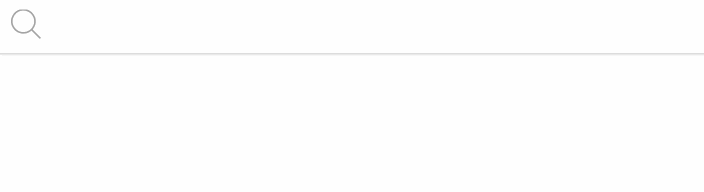
Bingo! As you can see, there is an exact match and the book is found immediately. But, as we’ve mentioned, there’s a major obstacle in the way of achieving that result. There are often discrepancies between the query and the data within the product itself. For our example, this can be because you, as the store owner, decided to cut out hyphens all together when adding your products (or you could have used any other convention, in fact). Conversely, your customers copy-paste the ISBNS from a remote source that consistently uses hyphenation. Other examples might be:
- using/omitting spaces within query
- using/omitting slashes or backslashes
- using/omitting hyphens
- any mix of the above
Fortunately, FiboSearch Pro handles these problems behind the scenes and without any fuss! Let’s see this in action:
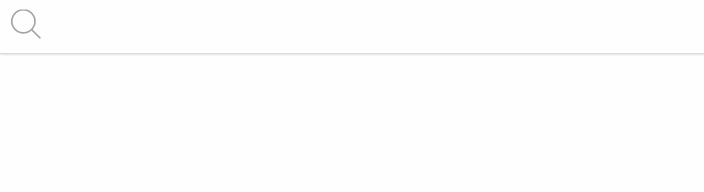
This example is not tweaked or purposefully created to prove our claim. We simply cut out every hyphen and copy-pasted it into the search bar – et voila! We got the same results as with the properly formatted ISBN that you’ll likely find printed out with hyphens in a physical copy of any book.
However, keep in mind that there are endless naming conventions. Moreover, you could’ve found yourself a very nice and profitable niche and want to stick to unorthodox product names. If you fall into this category of owners – have no fear! Please contact our brilliant support and we’ll do our best to offer a solution for you and your customers. One of the aces up our sleeve is our ability to create custom snippet codes with regular expressions implemented. Feel free to contact us and we’ll have you covered.
Diacritical marks
Moving on, we had to end up arriving at this dreadful obstacle: language-specific characters. As usual, let’s see this in a visual example, then analyze the problem and propose a handy solution.
We’ll use a French original of the third tome of Marcel Proust’s gargantuan In Search of Lost Time: The Guermantes Way. In French, the title of the volume is Le Côté de Guermantes. Obviously, there are some non-standard characters in the title, namely ô and é. Let’s see how FiboSearch handles the query:
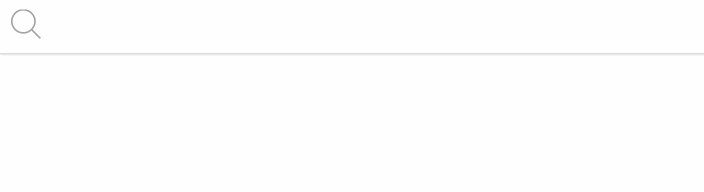
Great! It was a perfect match. Assuming that you run a store in a French-speaking country or your clients like searching for products in French, they’ll probably know about the specific characters and type accordingly. But what if a foreigner wants to search for the same piece, using a standardized American or English set of characters?

Again – it’s a match! Even though the characters were missing, our search engine provided customers with a fulfilled query. The same is true for an even more exotic occurrence – a foreigner looking for a product with such characters and at the same time using non-English characters. Let’s see:
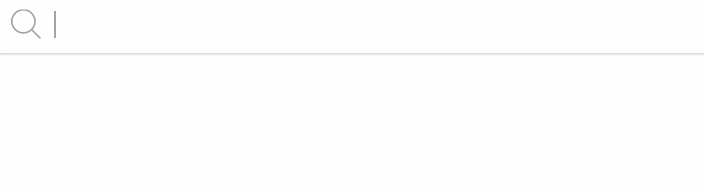
This is an example of looking for a product with a French title that was typed using German characters. As you can see, this produces a match once again.
Fortunately enough, you don’t have to worry about any messy implementation of yet another tool or feature. These queries were handled out-of-the-box by FiboSearch Pro. We want you to focus on your sales and products, without a painstaking process of standardizing names for default character sets specific for your geographical location. As there is an endless stream of variations, we provided you with an elegant, default solution.
Word order
Another common issue are queries left hanging because of customers typing words in a different order than what you typed into your product field. Let’s see an example:
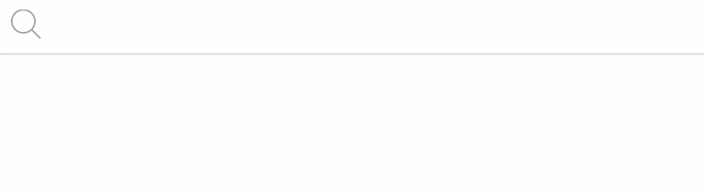
Ok, maybe this example is a little silly because of the popularity of the title – but we hope you get the idea! Here is another great example, now using a fairly niche volume:
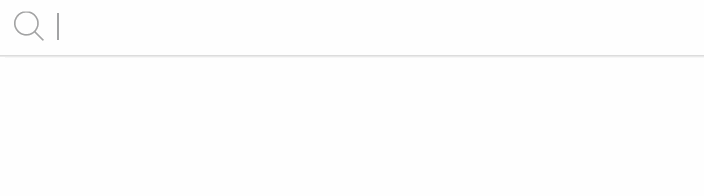
It’s a match! As presented, FiboSearch Pro found the matching product without any effort. Once again, this feature is in-built into our engine and implemented by default. You don’t need to enable it or tick any boxes. As multiple word product names are present virtually in any store, we hope that you’ll find a use for this feature in yours as well.
Redundant words
The penultimate item on our list is how to tackle redundant words in a search query. One of the best solutions to this problem is to add a custom stop words list. You can read more about this on the EBSCO website What are stop words and how does EBSCO's search engine handle them? . A short recap is that
“stop words are commonly used words such as articles, pronouns and prepositions (…) stop words are not added to the search dictionary, but they are counted as words for proximity (a distance between words) searching purposes (…) the primary reason for not indexing stop words is to allow for the most precise Result List”.
To emphasize importance and ubiquity of those words, please picture an example:
A. Customer searches for Alice in Wonderland → types Alice in Wonderland → exact match and fulfilled query B. Customer searches for Alice in Wonderland → types Alice in the Wonderland → inexact match and unfulfilled query
As you can see, adding only the article “the” to our search resulted in an unfulfilled query. Here is when a custom stop words list will come in handy. The list works in a way that it ignores contained words out, actually resulting in a simplified query (more details on that in a minute):
A. The string Alice in Wonderland doesn’t contain any stop word, and so the query is processed immediately and the result is presented to the customer B. The string Alice in the Wonderland contains the word “the” from the list → the words are omitted → the result is a query “map US” → the final result is presented to the customer
Here is how to implement a stop word for your shop. First, create a new empty fibosearch.php file in the root directory of your child-theme.
Second, edit this file and paste there following snippet:
<?php
add_filter( 'dgwt/wcas/phrase/remove', function ( $to_remove ) {
$to_remove = array(
' the',
' ine',
' for',
' from',
' a'
);
return $to_remove;
} );
ⓘLearn how to add this snippet to your WordPress.
Voila! Let’s see an example.
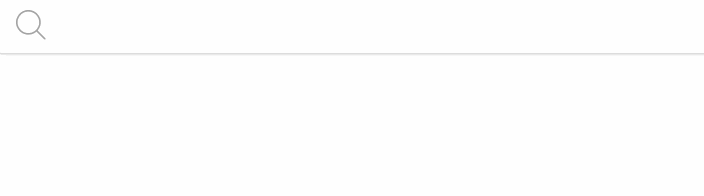
As you can see, the autosuggestion kicks in the same fast and reliable manner. Please follow the instructions and customize your stop words lists to fit your store and customers queries!
Additionally, for those of you who are more tech savvy, here is a deeper insight into the background of this feature. As you’ve probably noticed, when customers use stop words, the query actually stops at them and is then stuck in this position – resulting in an unfulfilled query. Using our custom snippet simply lets you create a list with all of the stop words that are typical for your store, language or customer base. Once again, according to the EBSCO Connect guideline, “(…) the search engine will ignore stop words (such as the, for, of and after), and instead find a result with any single stop word in its place”. Let’s have a look at another example:
- Add your custom stop word list, consisting of: of, in, at, and
- Search for World in motion
- The search engine will try to find the product; once it encounters a stop word, it will ignore it, try to replace it and match to any corresponding product; for the created list, the matching products might be:
- World in motion
- World of motion
- World at motion
- World and motion
Here you are! This is the smart little feature in action, ready for you to use in your store. Please note that in future versions of FiboSearch Pro you’ll be able to define your custom stop words lists directly from your WordPress dashboard, much like it works now for synonyms lists. We are doing our best to implement it ASAP, because we know how much an improvement it will be for your stores and search experience.
Other
Phew! That was quite a list of possible obstacles you may stumble upon. However, even a list that long isn’t comprehensive. There are at least two other issues worth mentioning:
- Stemming – in inflected languages there is a frequent problem with dividing the word into the stem and its derivatives; this often goes to extremes such as with a common Polish noun pies, which means “dog”: the nominative singular form is pies, while the nominative plural is psy – so, stemming is pointless because the effective length of the stem is just one character: “p”
- Plurals – often typing a plural instead of singular product name results in an unfulfilled query, for example computer mice instead of a much more common occurrence: computer mouse
Recap
Here we are! We tried to be comprehensive as well as straightforward– and we think we’ve nailed it yet again! We want to recapitulate the problems and solutions – please regard this as a checklist:
- Put yourself in the shoes of the customer and avoid unfulfilled queries
- First of all – measure your queries!
- Use Google Analytics. Please keep in mind that our own analytics tool is in the making. We’ll keep you informed!
- Protect your store against common search-oriented problems:
- Double check every occurrence that you’ve found to be problematic for customers
We encourage you to subscribe to our newsletter and receive such insights on a regular basis. Of course, if you feel inclined to, please leave a comment! Thank you for reading our guide.
Kind regards
FiboSearch Team
We’ve used GIPHY in this article