To use this feature, go to WooCommerce → FiboSearch → Search config and scroll down to the “Exclude/include products” section.
Exclude
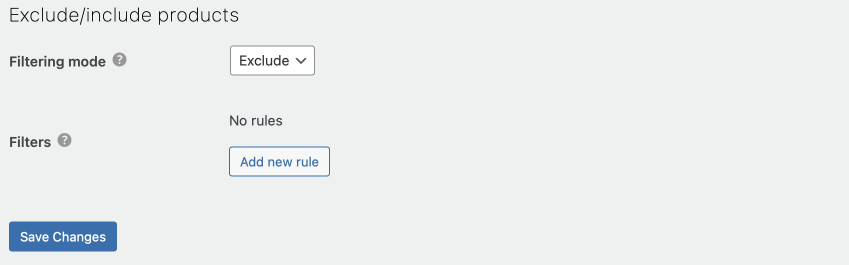
Use it every time you don’t want products to be searchable. You can exclude groups of items by any taxonomies assigned to your products, such as:
- product categories
- product tags
- attributes
Notice that to exclude a singular product you should use another WooCommerce functionality. We described how to do so in this article.
We’ve created custom “red” and “red cover” tags to show you how easily you can exclude any products from your search engine. This way, anytime someone searches for a book in a “red cover”, they’ll see no results.
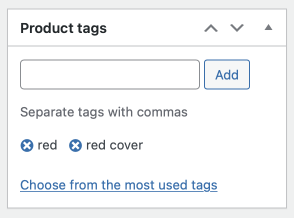
Notice: we have “Search in tags” active in our store. We’ll be covering how to narrow down the search scope in the future. We’ll keep this post updated.
Before excluding, your customers can search for these products:
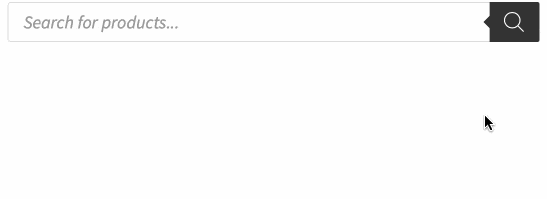
To exclude this tag from the search engine, go to WooCommerce → FiboSearch → Search config. From there:
- In the “Filtering mode” tab check “Exclude”
- Click the “Add new rule” button
- From a dropdown list select Product tags and then pick the tags you want to exclude. Save changes.
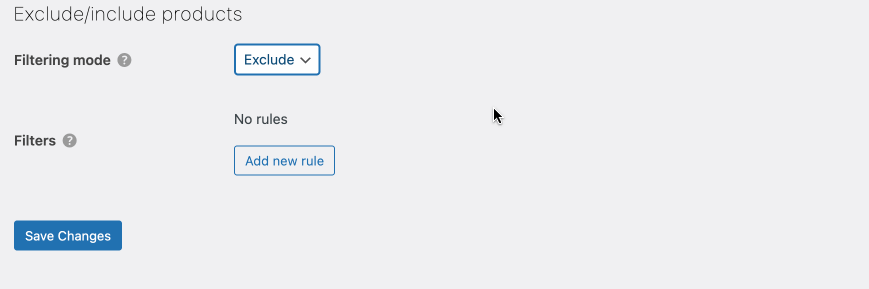
The index will rebuild and from now you won’t be able to search by this tag. Let’s confirm this on the front end:
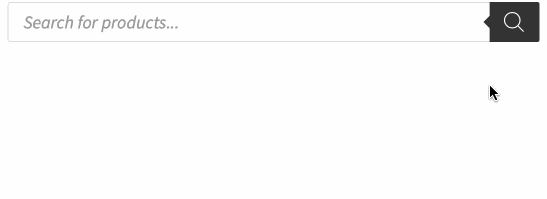
Include
Sometimes you might need the exact opposite of excluding products. Let’s say that you have some products rated +18 in your offer. You only want to sell them via mailing and you don’t want them to be searchable in your store. But what about the rest of your stock?
To include products rather than exclude, once more head to WooCommerce → FiboSearch → Search config. There, the procedure is analogous to excluding.
- In the “Filtering mode” tab check “Include”
- Click the “Add new rule” button
- From a dropdown list select Product tags and pick the tags you want to exclude. Save changes.