Our custom built analytical tool.
FiboSearch Analytics is especially useful when you want to:
- Increase the numbers of orders by eliminating search phrases that don’t return any results
- Learn trending keywords by analyzing the results your customers are presented with, including autocomplete suggestions and the results page when hitting the Enter/Return key
- Check the state of your search system
Table of Contents
- FiboSearch Analytics basics
- Clear statistics data
- Exclude critical phrases
- A critical phrases widget available from WP dashboard
- Export data to CSV
- How to shorten stored data lifespan
- How to restrict stored data to critical searches only?
- Excluding search phrases from analytics
FiboSearch Analytics basics
Analytics resides conveniently in a tab in our plugins settings panel. Let’s have a look at how FiboSearch Analytics looks right away:
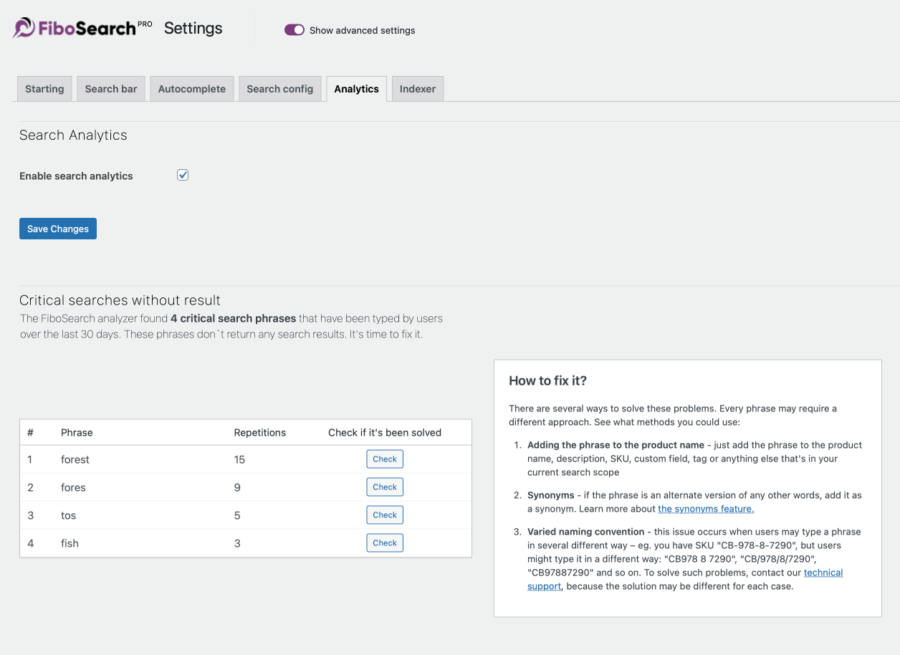
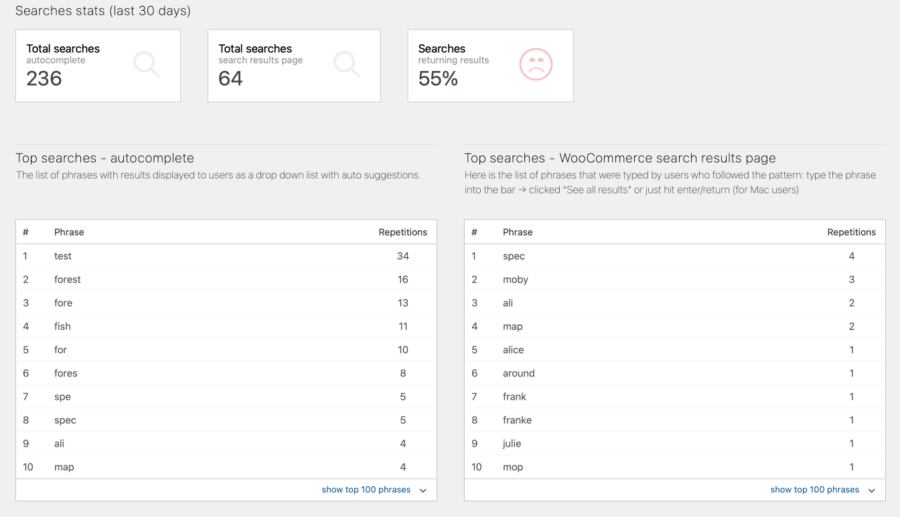
We deem our Analytics to be a really unique tool on the WooCommerce market. We encourage you to read our in-depth blog post and tutorial on that topic. There, you’ll get familiar with core concepts, as well as with expertise on how to setup Analytics and use it on a daily basis.
Clear statistics data
If you ever want to clear data gathered by FiboSearch statistics, you can use Maintenance. To get to it, navigate to the analytics tab, scroll down all the way to the bottom and click “reset your stats”:

Exclude critical phrases
Critical phrases are always stored in the analytics by default. A search phrase becomes critical if it is entered at least three times and it doesn’t return any results. If you want to omit certain phrases, we designed a filter.
This filter excludes unnecessary phrases from critical search reports.
- For FiboSearch Pro: prepend the code with
<?phpand add it to thefibosearch.phpfile. Read more here. - For FiboSearch Free: add the code to the
functions.phpfile or use the Code Snippets plugin. Read more here.
add_filter( 'dgwt/wcas/analytics/excluded_critical_phrases', function ( $phrases ) {
$phrases = [
'unwanted phrase',
'test1',
'test2',
'etc'
];
return $phrases;
} );
A critical phrases widget available from WP dashboard
To make the most use of FiboSearch statistics, we’ve created a small widget – it presents critical search data in your main WP dashboard.
To activate it, head to WooCommerce > FiboSearch > Analytics and make sure the “Show widget with critical searches in Dashboard” box is checked. Click the “Save Changes” button.

To actually see the widget, simply head to your WP dashboard:
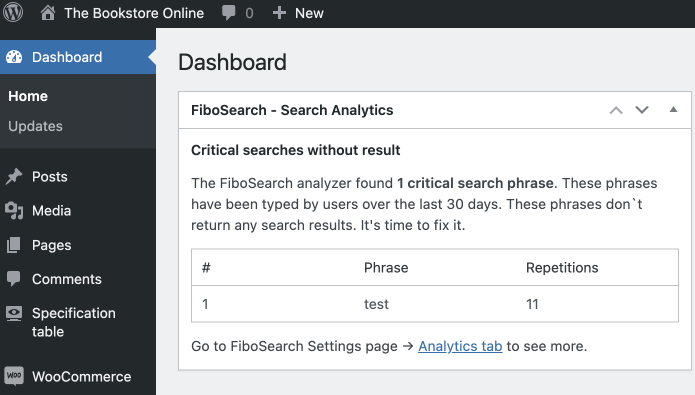
Every section is pretty self-explanatory. We added a quick link for better access to the more detailed Analytics tab for your convenience.
Export data to CSV
You can export statistics data to a CSV file by clicking the “Export CSV” link under the tables:
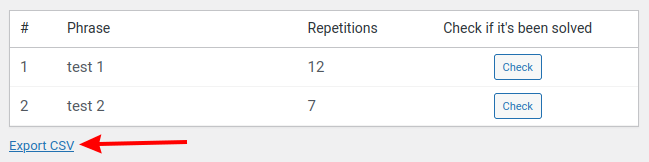
How to shorten stored data lifespan
If you’d like to shorten stored data lifespan (e.g. from 30 to 14 days), we have a solution in place.
Data used for the Analytics will be stored for 30 days only. But for some stores, especially ones with huge amounts of customers and search queries, we come up with a solution to shorten the search data lifespan. To do so, add this constant to your wp-config.php file:
define( 'DGWT_WCAS_ANALYTICS_EXPIRATION_IN_DAYS', 14 );
ⓘLearn how to add PHP constants to the wp-config.php file.
Replace “14” with the number of days that you want the data to be stored.
How to restrict stored data to critical searches only?
You can restrict stored data to critical searches only.
Additionally, you can disable storing data from all modules except for “Critical searches”. Just add this line to your wp-config.php file:
define( 'DGWT_WCAS_ANALYTICS_ONLY_CRITICAL', true );
ⓘLearn how to add PHP constants to the wp-config.php file.
This way, only no-results phrases will be added to your database. Most importantly, these are the phrases that you ultimately want to fix. What’s more, these occurrences are far less frequent than satisfactory search queries. Thanks to those tweaks your table can be fine-tuned to serve your store’s purpose and workload.
Excluding search phrases from analytics
Starting from version 1.31.0, FiboSearch allows you to exclude specific search phrases from being recorded in analytics. This is useful for ignoring searches from certain IP addresses, specific search terms, or any custom logic.
You can achieve this using the dgwt/wcas/analytics/should_record filter:
add_filter( 'dgwt/wcas/analytics/should_record', function ( $shouldRecord, $data ) {
return $shouldRecord;
}, 10, 2 );
- For FiboSearch Pro: prepend the code with
<?phpand add it to thefibosearch.phpfile. Read more here. - For FiboSearch Free: add the code to the
functions.phpfile or use the Code Snippets plugin. Read more here.
The $data argument passed to the filter is an array with four values:
phrase: the search phrase to record by analyticshits: number of results for the search phraselang: current languageautocomplete: true if the search comes from the autocomplete and false if it comes from the search page
Examples
Exclude a specific search phrase
If you don’t wish to record a specific search phrase, use the following code:
add_filter( 'dgwt/wcas/analytics/should_record', function ( $shouldRecord, $data ) {
if ( $data['phrase'] === 'something' ) {
return false;
}
return $shouldRecord;
}, 10, 2 );
- For FiboSearch Pro: prepend the code with
<?phpand add it to thefibosearch.phpfile. - For FiboSearch Free: add the code to the
functions.phpfile or use the Code Snippets plugin.
Exclude by user IP
The following code will exclude all search phrases coming from certain IP addresses. Populate the $blocked_ips array with your IPs.
add_filter( 'dgwt/wcas/analytics/should_record', function ( $shouldRecord, $data ) {
$blocked_ips = [
'123.45.67.89',
'987.65.43.21',
];
$user_ip = dgwt_wcas_get_client_ip();
if ( in_array( $user_ip, $blocked_ips, true ) ) {
return false;
}
return $shouldRecord;
}, 10, 2 );
/**
* Get the best guess for the client's real IP address.
*
* @return string|false
*/
function dgwt_wcas_get_client_ip() {
$client_ip = false;
$address_headers = array(
'HTTP_CLIENT_IP',
'HTTP_X_FORWARDED_FOR',
'HTTP_X_FORWARDED',
'HTTP_X_CLUSTER_CLIENT_IP',
'HTTP_FORWARDED_FOR',
'HTTP_FORWARDED',
'REMOTE_ADDR',
);
foreach ( $address_headers as $header ) {
if ( array_key_exists( $header, $_SERVER ) ) {
// HTTP_X_FORWARDED_FOR can contain a chain of addresses (e.g., proxies)
$address_chain = explode( ',', $_SERVER[ $header ] );
$client_ip = trim( $address_chain[0] );
break;
}
}
return $client_ip;
}
- For FiboSearch Pro: prepend the code with
<?phpand add it to thefibosearch.phpfile. - For FiboSearch Free: add the code to the
functions.phpfile or use the Code Snippets plugin.
Exclude by IP range
The following code will block search phrases from a list of IPs and CIDR ranges. Populate the $blocked_ips array with your IPs and IP ranges.
add_filter( 'dgwt/wcas/analytics/should_record', function ( $shouldRecord ) {
// List of exact IPs or CIDR ranges to block from analytics
$blocked_ips = [
'123.45.67.89', // Single IP
'172.19.0.0/24', // IP range
];
$user_ip = dgwt_wcas_get_client_ip();
// Block if exact match
if ( in_array( $user_ip, $blocked_ips, true ) ) {
return false;
}
// Block if within any CIDR range
foreach ( $blocked_ips as $ip ) {
if ( strpos( $ip, '/' ) !== false && dgwt_wcas_ip_in_range( $user_ip, $ip ) ) {
return false;
}
}
return $shouldRecord;
}, 10, 2 );
/**
* Get the best guess for the client's real IP address.
*
* @return string|false
*/
function dgwt_wcas_get_client_ip() {
$client_ip = false;
$address_headers = array(
'HTTP_CLIENT_IP',
'HTTP_X_FORWARDED_FOR',
'HTTP_X_FORWARDED',
'HTTP_X_CLUSTER_CLIENT_IP',
'HTTP_FORWARDED_FOR',
'HTTP_FORWARDED',
'REMOTE_ADDR',
);
foreach ( $address_headers as $header ) {
if ( array_key_exists( $header, $_SERVER ) ) {
// HTTP_X_FORWARDED_FOR can contain a chain of addresses (e.g., proxies)
$address_chain = explode( ',', $_SERVER[ $header ] );
$client_ip = trim( $address_chain[0] );
break;
}
}
return $client_ip;
}
/**
* Check if an IP address is within a given CIDR range.
*
* @param string $ip IP address to check.
* @param string $range CIDR range (e.g., '192.168.0.0/24').
* @return bool
*/
function dgwt_wcas_ip_in_range( string $ip, string $range ): bool {
if ( strpos( $range, '/' ) === false ) {
$range .= '/32';
}
[ $range_ip, $netmask ] = explode( '/', $range );
$ip_long = ip2long( $ip );
$range_long = ip2long( $range_ip );
$netmask_long = -1 << (32 - (int) $netmask);
return ($ip_long & $netmask_long) === ($range_long & $netmask_long);
}
- For FiboSearch Pro: prepend the code with
<?phpand add it to thefibosearch.phpfile. - For FiboSearch Free: add the code to the
functions.phpfile or use the Code Snippets plugin.