There are two separate blocks to better integrate with Full Site Editing.
Table of Contents
The “FiboSearch Navigation Item” block
“FiboSearch Navigation Item”, aimed directly at Full Site Editing. It’s our intuition that most users want to place the search bar inside the “Navigation” block of their headers. Due to internal limitations of WordPress, we’ve had to tinker with a block in which to put the FiboSearch search bar.
In the Full Site Editing, first you’ll need to select the “Search” block. The most convenient way to do so is to choose it from the List View to the left. Once selected, click the small “magnifying glass” icon in the block’s panel and change the selection to the “FiboSearch Navigation Item”
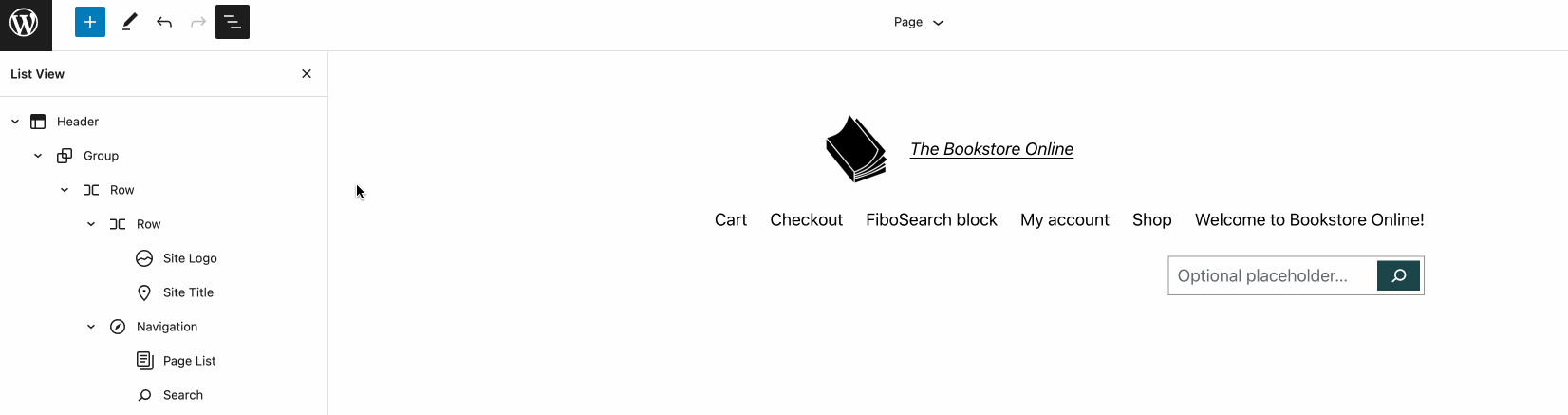
The “FiboSearch” block
A more content-related block, named simply “FiboSearch”, is used when you want to add the block anywhere within a blog post or a single page and Full Site editing .
To add the block, from your dashboard → select a post or page you want to add the bar to → within the post, add the new block → pick the FiboSearch block
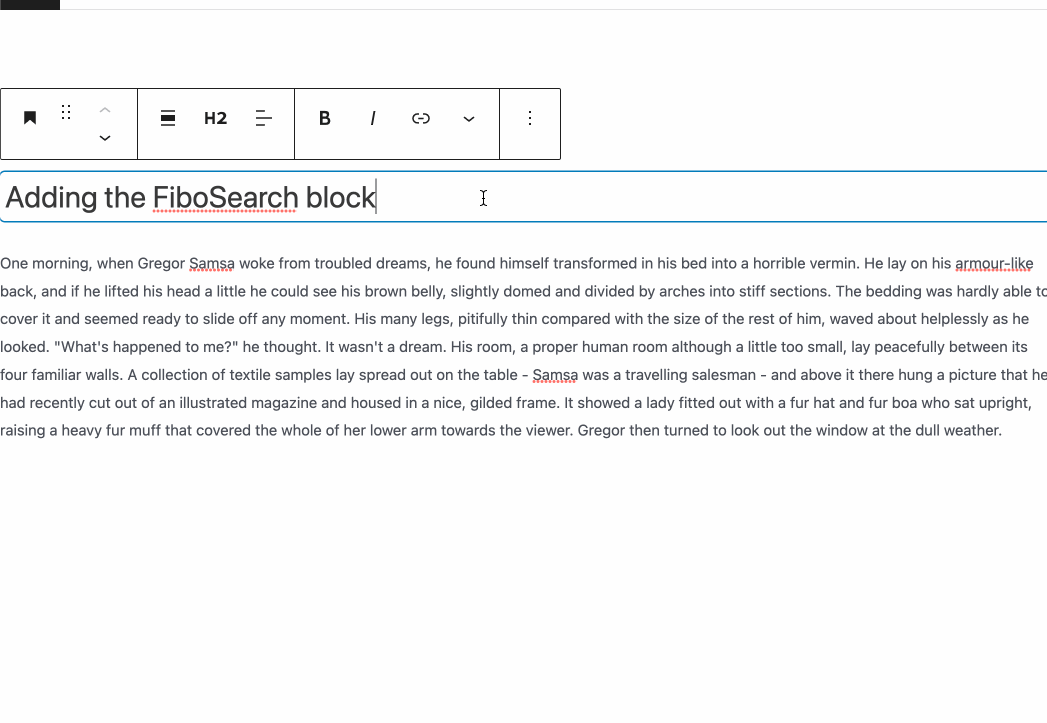
To recapitulate, FiboSearch might be implemented:
- In the FSE as a block within a post or page
- In the FSE within the“Navigation” block, using a custom “FiboSearch Navigation Item” block
- In the FSE as a part of a template, like single page, single post, header, footer, etc.